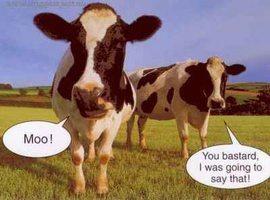howie954
Member
- Joined
- Oct 16, 2015
- Messages
- 68
- Reaction score
- 6
Hi Everybody, I been out of the scene for a couple months due to a job contract I was assigned to but kept lurking around here and there and noticed there are some new distros for the Raspberry Pi 3.
I was checking out: http://nerdvittles.com/?p=17094
Then checked out:
https://sourceforge.net/projects/pbxinaflash/files/IncrediblePBX13-Raspbian8 for Raspberry Pi 2+3/
So there I see the two choices of distros but at the top I also see:
Looking for the latest version? Download IncrediblePBX13.2.iso (890.2 MB)
I already know how to write my own iso image but what I am not sure about is which download I should use. I want the latest version with all the features so should I use the IncrediblePBX13.2.iso link or should I download:
incrediblepbx13-raspbian8-gvoauth.zip
then proceed with the instructions on: http://nerdvittles.com/?p=17094
Any advice would be greatly appreciated since I am so anxious to get back up to speed with IncrediblePBX for Raspberry Pi 3.
I was checking out: http://nerdvittles.com/?p=17094
Then checked out:
https://sourceforge.net/projects/pbxinaflash/files/IncrediblePBX13-Raspbian8 for Raspberry Pi 2+3/
So there I see the two choices of distros but at the top I also see:
Looking for the latest version? Download IncrediblePBX13.2.iso (890.2 MB)
I already know how to write my own iso image but what I am not sure about is which download I should use. I want the latest version with all the features so should I use the IncrediblePBX13.2.iso link or should I download:
incrediblepbx13-raspbian8-gvoauth.zip
then proceed with the instructions on: http://nerdvittles.com/?p=17094
Any advice would be greatly appreciated since I am so anxious to get back up to speed with IncrediblePBX for Raspberry Pi 3.