wardmundy
Nerd Uno
- Joined
- Oct 12, 2007
- Messages
- 19,199
- Reaction score
- 5,218

We're pleased to announce the release of the latest and greatest Virtual Machine VoIP appliance for VirtualBox: PIAF-Green 3.0.6.5.0 featuring CentOS 6.5, Asterisk 11.10, and FreePBX 2.11.
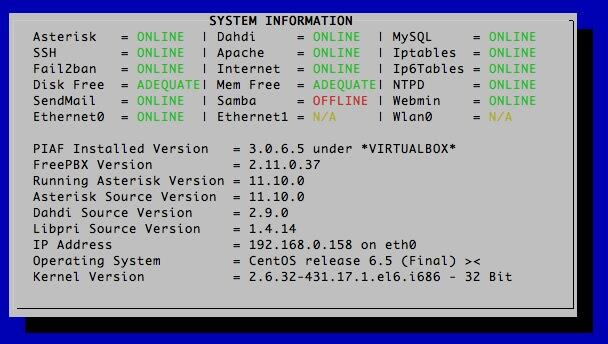
The new appliance can be downloaded from SourceForge NOW!
Installation instructions are included on SourceForge and below:
We're pleased to introduce a new VoIP product featuring the PBX in a Flash and the latest releases of Asterisk 11 and FreePBX 2.11 running atop the 32-bit base install of CentOS 6.5. It can be installed in about 2 minutes and will run on any Windows PC, Mac, or Linux machine as well as Solaris. And, unlike the dedicated machine platforms and OpenVZ compromises of years past, today's PIAF-Green Virtual Machine gives you everything a bare metal install from source code would have provided. Most importantly, the components are truly portable. They can be copied to a 4GB flash drive for the price of a good hamburger and installed from there onto any type of machine that happens to be in front of you. A few minutes later, you'll have a fully functional Asterisk server with the FreePBX 2.11 GUI and the latest Linux kernel and exactly the same feature set and source code that you would have had doing a bare metal PIAF install to a dedicated server.
The install process couldn't be simpler:
1. Download and install VirtualBox onto a Desktop Machine of your choice. Accept defaults. Link: https://www.virtualbox.org/wiki/Downloads
2. Download the 32-bit appliance from here: PIAF-Green.ova
3. Verify checksums of appliance that you downloaded.
From your desktop, double-click on the .ova file to begin import into VirtualBox. Be sure to check the box: Reinitialize MAC addresses of all network cards. Then click IMPORT. Once the import completes, click on the installed appliance in the VirtualBox VM List. Click Settings -> Audio and check the box: Enable Audio. Choose your sound card. Save your setup by clicking the OK button. Click Settings -> Network. For Adapter 1, check the Enable Network Adapter option and choose Bridged with the desired network card. Then click OK to save your setup. That concludes the PIAF setup. Your appliance is now installed and ready to run with Asterisk 11 and the FreePBX 2.11. All source code is included.
To run, select the Virtual Machine in VirtualBox Manager Window and click the Start button. The PIAF boot procedure with the PIAF 3.0.6.5 OS will begin just as if you had installed PBX in a Flash on a standalone machine with CentOS. You'll see a couple of dialogue boxes pop up that explain the keystrokes to move back and forth between your host operating system desktop and your PIAF VM.
Here's what you need to know to get started. To work in the PIAF virtual machine, just left-click your mouse while it is positioned inside the VM window. To return to your host operating system desktop, press the right Option key on Windows machines or the left Command key on any Mac. For other operating systems, read the dialogue boxes for instructions on moving around. Always shut down PIAF gracefully! Click in the VM window with your mouse, log in as root, and type: shutdown -h now.
WARNING: Always run the PIAF-Green Virtual Machine behind a hardware-based firewall with no Internet port exposure!
To begin using your virtual machine, position your mouse over the VM window and left-click. Once the VM has booted, log in as root with password as the password. Change your root password immediately by typing passwd at the command prompt. Now set up a secure maint password for FreePBX as well. Type passwd-master.
With this release of PIAF 3.0.6.5 with FreePBX 2.11, you can use a browser to log into your PIAF server by pointing to the IP address of the PIAF VM. Click on the User button to display the Admin choices in the main PIAF Menu. Click on the FreePBX option to load the FreePBX GUI. You will be prompted for a username and password. For the username, use maint. For the password, use whatever password you set up with passwd-master. These can be saved in your browser so you don't have to repeat this process over and over again.
ALWAYS CHECK THE RSS FEED DISPLAYED IN THE GUI. IT WILL ALERT YOU TO SECURITY ISSUES.
If you're not in the Eastern U.S. time zone, then you'll want to adjust your timezone setting so that reminders and other time-sensitive events happen at the correct time. While logged into your server as root, issue this command to run the timezone setup script: setup-timezone Read the latest PIAF-Green Virtual Machine Quick Start Guide and enjoy your adventure The PIAF-Green appliance can be upgraded to Incredible PBX 11 with Incredible Fax by running a simple install script. Complete details here. Come join the PIAF Forum for the best free support on the planet.
